Here is a brief overview of what you can do in the editor on LessWrong. This will change a great deal over time, so I’ll keep a note here of when the latest update was: Friday 5th July, 2019.
Three things you need to know
- Highlight text in the editor to get a popup menu.
- Whatever you make in the editor will look exactly the same when you post it.
- The editor supports markdown and LaTex.
Extra details
- If you're on your phone/tablet the editor will be transformed into markdown. If you want an only-markdown editor on desktop, go to your settings to turn it on.
- There are extensive online resources for basic markdown on the internet, if you want to find something do use google.
- You can use a lot of markdown in the normal editor. Enter the markdown command, press enter (with your cursor at the end of the command), and the editor will render it in real time.
- WYSIWYG means what you see is what you get. The editor automatically turns a lot of markdown into the finished product, so what you can see when you hit submit, is exactly what the comment or post will look like after you hit submit. If it looks wrong when you're editing it, it will look wrong when you hit publish.
- Use Ctrl-4 to open the LaTex prompt (or Cmd-4 if you're on a Mac). Open a centred LaTex popup using Ctrl-M (aka Cmd-M). If you’ve written some maths in normal writing and want to turn it into LaTex, if you highlight the text and then hit the LaTex editor button it will turn straight into LaTex.
- f_i(x) = y_i becomes .
- (how cool does that look?)
- There are extensive resources for using LaTex on the internet, so again, use google to figure out how to write things like this:
Images, videos, and footnotes
Images
Unfortunately, you can't yet upload your images to the website. To include an image in a post, you'll first need to add it to an image hosting site like Dropbox or Cloudinary. Then you can use the native image-adding button that appears when you highlight text. Click on the image to see a menu that lets you move it the left/right/centre.
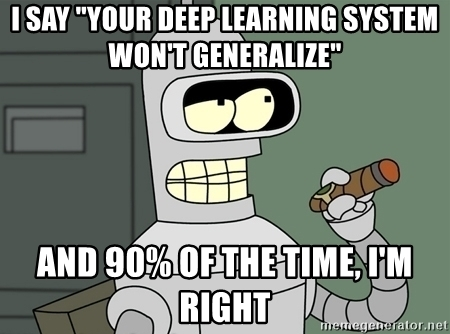
Videos
Videos can't be used in posts at the minute.
There is a markdown hack you can do instead, that lets you include a snapshot of the video.
Here's the text that will create a snapshot image.

NB: you shouldn't copy in the whole URL, just the youtube video ID. You need the /0.jpg at the end, and the img.youtube.com/vi/ at the beggining.
This will look like this:
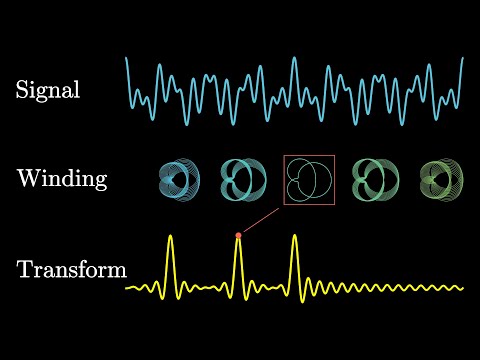
Then you can add the link anywhere e.g. underneath.
Footnotes
The editor does not currently support footnotes. However, if you really want/need footnotes, the markdown editor does support them. Turn the markdown editor on in your user settings.
Use the following commands to create footnotes in markdown (full details are on this page):
Here is a footnote reference, [^1] and another.[^longnote]
[^1]: Here is the footnote.
[^longnote]: Longnotes can be multiple paragraphs.
Subsequent paragraphs are indented to belong to the previous footnote.
See what this text looks like in this comment. You will actually need to add a bunch of spaces in front of the line beginning 'Subsequent paragraphs...' in order for it to be included in the footnote.
Troubleshooting
This is a list of things that might go wrong; it also contains common bugs (which will be removed when the dev team fixes them).
- If your editor has not automatically turned some markdown into the finished product, bring your cursor to the end of the relevant markdown and hit the spacebar key. If that hasn’t worked, then our editor doesn’t support whichever specific markdown function you used.
- Bug: If you try to delete a section separator like the one below, it will instead delete the paragraph of text below it. To solve this, make a new line after the separator, and then delete twice. The first delete will delete the new line, the second will delete the separator.
- If you have a problem not covered, you can let us know! Message us in the intercom (bottom right corner of your screen) or leave a comment here.
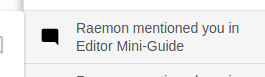


The LaTeX syntax for comments is indeed to wrap it in
$.You might have to refresh for the editor change to take effect. The correct behavior should be that it displays you a small warning at the top, with the option of switching the editor to your preferred editor and doing some data conversions in the process (though those data conversions don't properly process LaTeX, so that experiment wouldn't have helped you figure out the markdown LaTeX syntax).